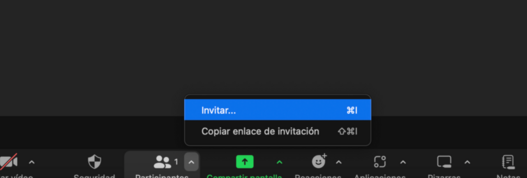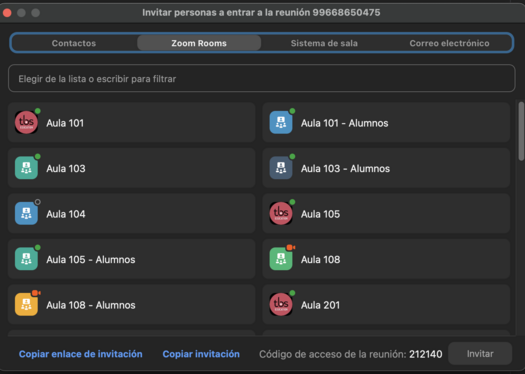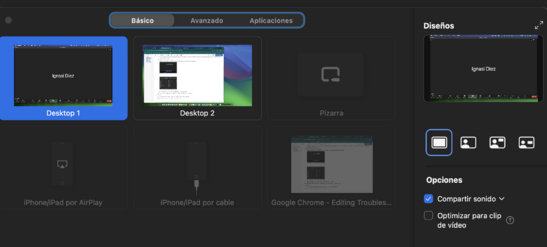Troubleshooting Zoom: Difference between revisions
Jump to navigation
Jump to search
Ignasi Diez (talk | contribs) No edit summary |
Ignasi Diez (talk | contribs) No edit summary |
||
| (3 intermediate revisions by the same user not shown) | |||
| Line 1: | Line 1: | ||
You can find different behaviours trying to connect or share screen in zoom. | You can find different behaviours trying to connect or share screen in zoom. These are the most common issues. | ||
* Cannot connect to Zoom or share content. | * '''Cannot connect to Zoom or share content.''' | ||
** It may be because you are not logged in with the correct account. | ** It may be because you are not logged in with the correct account. | ||
*** Logout of the current account and login into Tbs account. | *** Logout of the current account and login into Tbs account. | ||
**In the | **In the classroom the screens are open, you are connected to Zoom, and you cannot share screen. | ||
***This is due you are not connected to the correct | ***This is due you are not connected to the correct meeting. You have to logout the Zoom room from the controller and start the correct meeting. This happens when the previous meeting has not been closed. | ||
**The meeting in the controler is not created. | **The meeting in the controler is not created. | ||
***Sometimes the meeting is not scheduled. You have to login into your zoom account and invite the room: | ***Sometimes the meeting is not scheduled. You have to login into your zoom account and invite the room:[[File:Invite 2.png|none|thumb|527x527px]][[File:Invite room .png|none|thumb|525x525px]]Once you invited the room, you have to accept the meeting from the controller. | ||
**You cannot share content because the whiteboard is shared. From whiteboard click on stop share | |||
*'''Sound Issues''' | |||
**There is a feedback effect due the microphone is active in the laptop. Mute microphone | |||
**Sound computer is not shared. When you share content, click on Share sound. [[File:Sharesound.png|none|thumb|547x547px]]Sound computer is not shared. When you share content, click on Share sound. | |||
Latest revision as of 11:04, 25 April 2024
You can find different behaviours trying to connect or share screen in zoom. These are the most common issues.
- Cannot connect to Zoom or share content.
- It may be because you are not logged in with the correct account.
- Logout of the current account and login into Tbs account.
- In the classroom the screens are open, you are connected to Zoom, and you cannot share screen.
- This is due you are not connected to the correct meeting. You have to logout the Zoom room from the controller and start the correct meeting. This happens when the previous meeting has not been closed.
- The meeting in the controler is not created.
- Sometimes the meeting is not scheduled. You have to login into your zoom account and invite the room:Once you invited the room, you have to accept the meeting from the controller.
- You cannot share content because the whiteboard is shared. From whiteboard click on stop share
- It may be because you are not logged in with the correct account.
- Sound Issues
- There is a feedback effect due the microphone is active in the laptop. Mute microphone
- Sound computer is not shared. When you share content, click on Share sound. Sound computer is not shared. When you share content, click on Share sound.