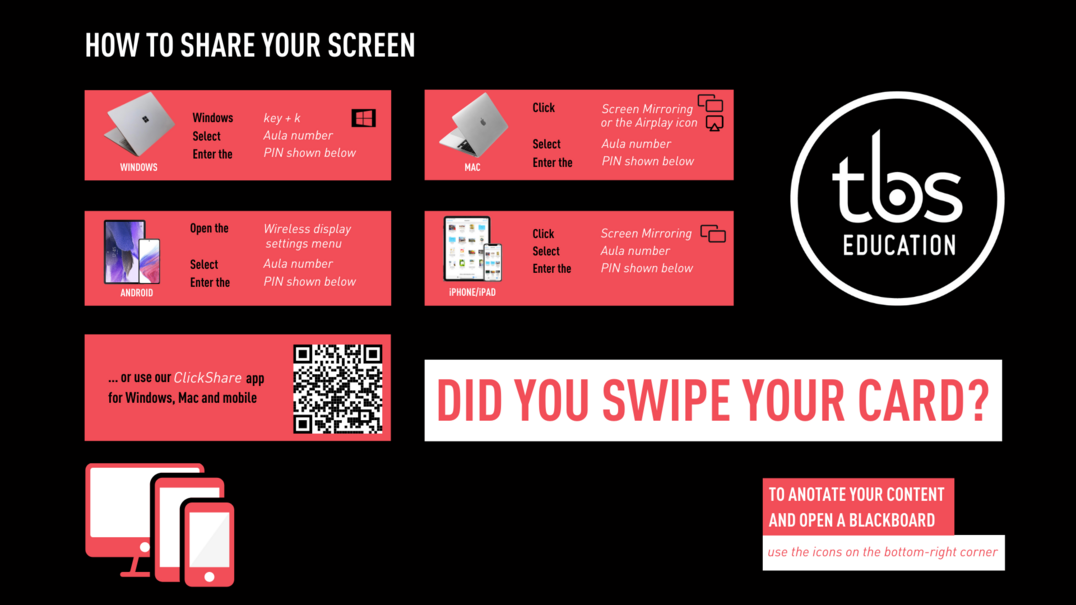Clickshare: Difference between revisions
Jump to navigation
Jump to search
Ignasi Diez (talk | contribs) mNo edit summary |
Ignasi Diez (talk | contribs) No edit summary |
||
| (7 intermediate revisions by the same user not shown) | |||
| Line 1: | Line 1: | ||
To project on clickshare screens you can find all the information on the screen. | To project on clickshare screens you can find all the information on the screen. | ||
{| | |||
![[File:ClickShare.png|left|thumb|1076x1076px]] | |||
! | |||
! | |||
! | |||
|- | |||
| | |||
| | |||
| | |||
| | |||
|- | |||
| | |||
| | |||
| | |||
| | |||
|- | |||
| | |||
| | |||
| | |||
| | |||
|} | |||
* For windows: Windows Key + K | * For windows: Windows Key + K | ||
A code will appear in the screen to pair devices. | A code will appear in the screen to pair devices. (9 digits) | ||
* Downloading Clickshare Software for Windows/Mac : https://www.barco.com/es/product/clickshare-app | *Downloading Clickshare Software for Windows/Mac : https://www.barco.com/es/product/clickshare-app | ||
* For Iphone | * For Iphone and mac click on Screen Mirroring or Airplay icon. (Duplicar pantallla) | ||
* For Android open Wireless display settings menu | |||
A code will appear to to pair devices. (4 digits) | |||
Latest revision as of 09:10, 26 February 2024
To project on clickshare screens you can find all the information on the screen.
- For windows: Windows Key + K
A code will appear in the screen to pair devices. (9 digits)
- Downloading Clickshare Software for Windows/Mac : https://www.barco.com/es/product/clickshare-app
- For Iphone and mac click on Screen Mirroring or Airplay icon. (Duplicar pantallla)
- For Android open Wireless display settings menu
A code will appear to to pair devices. (4 digits)