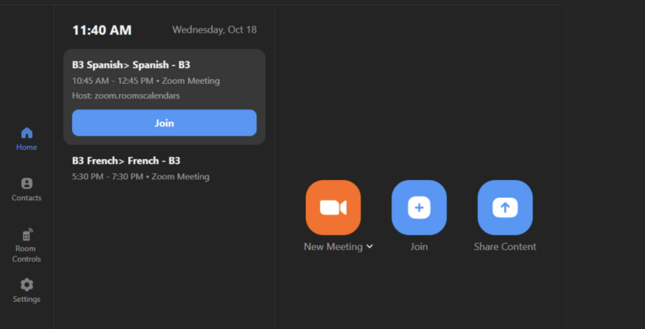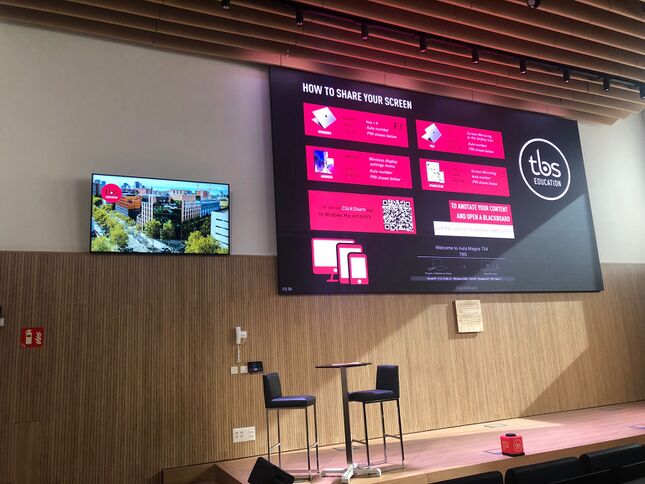704 Project in Led Display: Difference between revisions
Jump to navigation
Jump to search
Ignasi Diez (talk | contribs) No edit summary |
Ignasi Diez (talk | contribs) No edit summary |
||
| (9 intermediate revisions by the same user not shown) | |||
| Line 1: | Line 1: | ||
{{DISPLAYTITLE:Aula Magna- How to Screen in Led Display}} | |||
To project content on the "Aula Magna" screen, the Zoom session can be opened from the controller or from clickshare if there is no online meeting. | To project content on the "Aula Magna" screen, the Zoom session can be opened from the controller or from clickshare if there is no online meeting. | ||
To | - To share content: | ||
Click on Share content | |||
[[File:Controller.png|frameless|645x645px]] | |||
[[File:704_CS.jpeg|frameless|645x645px]] | |||
- To connect to Zoom: | |||
There are 2 options: | |||
- Meeting Created: Push on the meeting description. | |||
-If there is no meeting, Push on Create New Meeting. | |||
Latest revision as of 12:27, 31 October 2023
To project content on the "Aula Magna" screen, the Zoom session can be opened from the controller or from clickshare if there is no online meeting.
- To share content:
Click on Share content
- To connect to Zoom:
There are 2 options:
- Meeting Created: Push on the meeting description.
-If there is no meeting, Push on Create New Meeting.